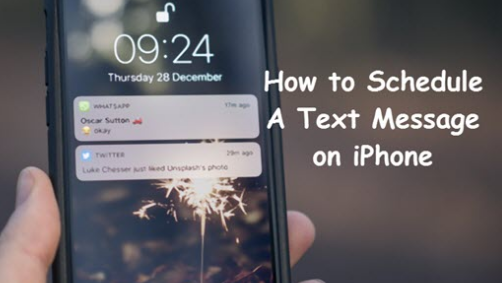You have an important client and you want to make her feel special by wishing her through a message on her marriage anniversary. You want to make sure you don’t miss this. Or one of your friends’ birthday is in a couple of months and you would very much like to wish him on the special day. Unfortunately, it is not always easy to remember the dates – even the important ones. There is a chance you might remember, but some things can’t be left to chance.
The good news is, you can schedule text messages on your iPhone. There are third-party apps that make sure all your important messages are sent on time. While there are many such apps, in this article we will focus on the most popular one called Scheduled. We will also briefly touch on a couple of other apps. So, let’s see how to schedule text messages on iPhone.
Also Read: iMessage For Windows
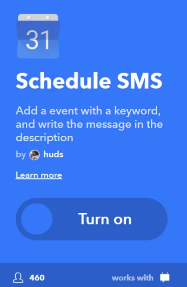
How to Schedule Text Messages on iPhone
Apple does not integrate the native ability to schedule text messages on the iOS devices. This is why we must use the third-party apps like Scheduled to schedule our SMS and iMessages. The workaround is simple and straightforward. We will talk about it in detail later in the article.
The messages scheduled through the app will be finally sent after a confirmation from the user. The app requires at least one interaction from the user before sending the message. This is a limitation imposed by Apple, which does not let the scheduled messages to be sent unless there is a final user confirmation. It looks like this is how it is going to stay in the upcoming iOS versions as well.
But, it is definitely better than having to remember the date and time to send a message some time in future. Scheduled app allows you to type and draft the SMS, choose the intended recipients and select the date and time when you want the message to be sent. The app will then send a push notification a little before the scheduled time. You could open the notification and then choose one of the available methods to send the message.
You Might Be Interested in: iMessage Online Access Guide
In other words, the app does not schedule the messages but notifies you at the time when they need to be sent. If you would like the complete scheduling solution, jailbreaking the iOS is the only option. We will not recommend such an action as it voids the device warranty and also makes it more vulnerable. Jailbreaking process is complicated and may irreparably damage your phone.
How to Schedule Text Messages Using Scheduled App
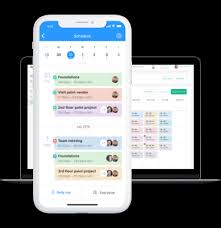
Now that we know how exactly the app works, let’s learn how to use it to send delayed text message iphone. It doesn’t really schedule the messages but the ‘notification’ feature works well for us. It just needs a couple of ‘taps’ to send the messages. The reminders make sure I never miss sending a message.
First things first! Download and install the Schedule app on your iPhone. This is easy. The app is available on Apple App Store. So, now you know where to go to get the app.
Once you have the app, here are the simple steps you need to follow to schedule the messages:
- Run the Scheduled app (of course you already know that)
- Grant it the necessary permissions to let it send notifications and access your contacts
- The app must now redirect you to the Welcome screen. Tap the ‘Create Message’ button on the upper right corner.
- Tap the option ‘Select Recipient’ to select the people whom you wish to send the message. The app opens your contact list and allows you to select multiple recipients.
- Now that you have selected the recipients, you can type the content of the message by tapping ‘Enter your Message…’
- Once you are done typing the message, tap on ‘Schedule Date’. This is the section where you can select the date and time in future when you want the message to be sent. You will receive the notification from the app in accordance with the date and time selected
- If you would like the message to be sent repeatedly, tap ‘Repeat’. You can choose the message to be sent daily, weekly, monthly, yearly, or only on weekdays. If you do not wish to repeat the message delivery, simply tap ‘Don’t repeat.’
- When that’s done, tap ‘Schedule Message’ and you will be notified of the scheduled message at the right time.
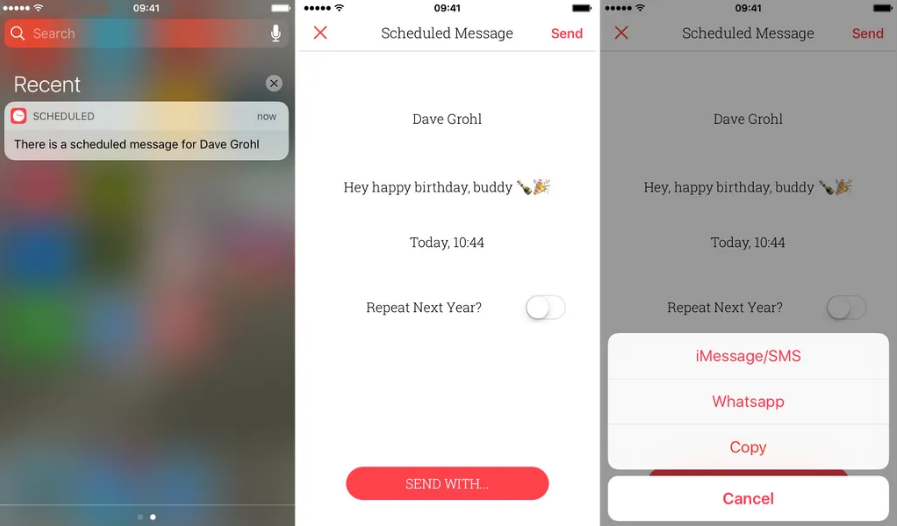
This is pretty much the entire process. When the scheduled time arrives, the app will send a notification to you, which will appear in the notification shade depending upon your notification settings. Do not forget to allow the app permission to send the push notifications.
Check This Out: How To Send Fake Text Prank
When you receive the notification, tap to open it. You will see the scheduled message on the screen. Tap the message and click the ‘SEND USING…’ button on the bottom. This will pop the list of all the available methods you can use to send the message.
Typically, the app will let you send the message using iMessage/SMS and WhatsApp.
But, there are other options as well. Here is the list:
- Copy: Copies the scheduled message to the clipboard so that you can use it elsewhere
- Call: Lets you make the phone call to the intended recipient instead
- All: Performs all the listed actions, that is sends the message using all the available methods, copies the message to the clipboard, and initiates a call to the addressees.
ARE THERE ANY OTHER OPTIONS
Of course, there are! There are more apps like Scheduled. Let’s take a look at some of them
Later: It is a cool app that allows you to schedule the messages much like Scheduled App. This app also sends the push notification reminding you of the message that awaits to be sent. But, unlike Scheduled, this app doesn’t support third-party messaging apps like WhatsApp. You can only use native iMessage and SMS. But, it has a distinct advantage over Scheduled. It lets you schedule your emails and Tweets too. Awesome!
The app also has a premium variant called Later Plus priced at $4.99 per month. This app sends the scheduled message automatically without requiring any user interaction. But, Apple doesn’t allow it. So, what’s the catch? It doesn’t use your original phone number to send the message. Instead, it sends the message on your behalf as a member of Later Plus. And yes, it works within the legal purview. There’s nothing shady about it.
Text Timer: This is another free message scheduling app that works a lot like the other two we have discussed thus far. It lets you draft the message, choose the recipients, set the date and time. Like the other two apps, it sends a push notification to your phone to remind you of the message. It is a simple looking, easy to use app. You can get it from Apple’s App Store.

WINDING UP
I wish there was an app that could truly schedule a message and send it without requiring any further action from me. What if I am busy and forget to take a note of the reminder? Unfortunately, that’s the limitation we will have t live with as Apple is unlikely to allow messages scheduling anytime soon in the future. Nevertheless, I would say it is better to have something than having nothing at all. I don’t think there is any other better way to be reminded to send an important message at the right time.