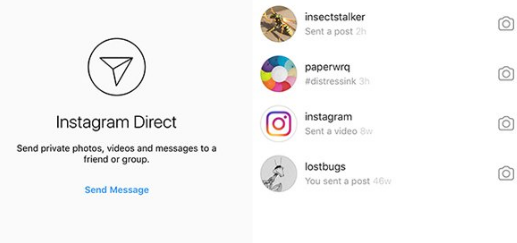posted on
Instagram is an immensely popular social media service that lets you share pictures and short videos. Instagram also has a Direct Message (DM) feature with which you can send private messages to other Instagram users. DM feature allows you to send pictures, videos, and text messages. And many users don’t know how to direct message on Instagram or they don’t know how to use Instagram direct message.
Instagram has a browser-based interface which you can access from www.instagram.com. You just need to sign in with your Instagram ID and password. Unfortunately, the web client offers limited functionality. All it lets you do is view the posts and interact with a ‘Like’ or ‘Comment’. It does not let you send Direct Message. But, there is a way to send DM from your PC. We have covered the step by step process in this article. Keep reading to know more about direct message Instagram.
DOWNLOAD INSTAGRAM ON PC
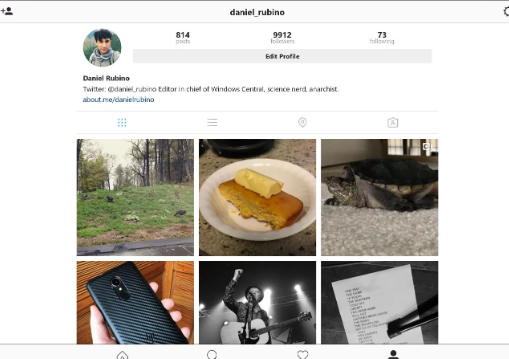
 So, when it comes to sending a Direct Message, Instagram’s web client is no good. This is why we must look for an alternative way. Thankfully, there is a solid workaround to get the full-fledged Android mobile apps working on a computer (which could be Windows or Mac). We will use an incredible tool called Android emulator for this purpose.
So, when it comes to sending a Direct Message, Instagram’s web client is no good. This is why we must look for an alternative way. Thankfully, there is a solid workaround to get the full-fledged Android mobile apps working on a computer (which could be Windows or Mac). We will use an incredible tool called Android emulator for this purpose.
An emulator is an Android app player for PC. It recreates the Android environment on any computer and offers you access to the vast ecosystem of this platform. In other words, it lets you play the Android apps of your choice.
We have seen, used and tested various emulators and concluded that BlueStacks and Nox App Player is the best among all. We favor these two for simple reasons of form and function. Both the emulators are very well designed and offer a simple and easy to use interface. They are lightweight and barely use any of your system resources. And of course, they do their core job very well – give you access to Android environment on your computer.
Below some software are mentioned which are are going to use to know how to dm someone on Instagram using our PC.
Here are the links to download the emulator (you need only one of them):
BlueStacks: www.bluestacks.com
Nox App Player: www.bignox.com
In this article, we will use BlueStacks (no biases; just a random pick). But, you can go for anyone of them.
Install the Emulator

 Go to www.bluestacks.com and download the version of the installer for your computer. There are two options – Mac and Windows. If you want to know how to dm on Instagram you should learn how to configure android emulator.
Go to www.bluestacks.com and download the version of the installer for your computer. There are two options – Mac and Windows. If you want to know how to dm on Instagram you should learn how to configure android emulator.
Once the installer is downloaded, run it and install the emulator. It hardly takes a few minutes. There will be the installation wizard and all you need to do is follow the onscreen instructions.
You may need to grant some permissions depending upon the security setting of your computer’s operating system. That’s perfectly okay. BlueStacks is totally safe. And it also has a Wikipedia page (if that helps increase your confidence in the tool).
Nevertheless, you can also scan the installer file with an antivirus tool you may have on your computer.
Also Check: – Upload Photos And Videos To Instagram From Mac- How To Guide & Tutorial
Configure The Emulator
Now that BlueStacks is installed on your computer, let’s quickly configure it. This will make it ready to install and use Instagram application.
- Run the emulator from the start menu or desktop icon.
- If you are using it for the first time, you will see the Welcome window with the option to choose your desired language. Currently, Bluestacks supports 3 languages – English (United Kingdom), English (United States) and Spanish.
- On the right of the Welcome screen, you should also be able to see a large, gray arrow. Click the arrow. It will take you to the Sign In screen.
- In order to proceed, you must sign in with your Google ID. If you already have an ID, sign in with it.
- If you don’t have an ID or you don’t want to sign in with the existing ID, go to https://mail.google.com and create a new one.
- Enter the Google ID and password and click the arrow on the bottom right to proceed.
Okay! Just sign in whichever way you prefer and the emulator is all at your disposal.
Install and Use Instagram Direct Messages (DM)
 When you have signed in and configured BlueStacks, you will see the main interface with various options on the left sidebar and lists of recently downloaded and recommended apps in the middle.
When you have signed in and configured BlueStacks, you will see the main interface with various options on the left sidebar and lists of recently downloaded and recommended apps in the middle.
In order to install Instagram, here is what you need to do:
- Click the ‘Search’ icon on the left corner in the ‘Recently Played’ section
- Type in ‘Instagram’ in the search field
- Click the Instagram icon when it appears in the search results
- This should take you to the PlayStore where you can click ‘Install’ to install the app
- You have installed the Instagram app successfully.
Now is the time to use it and send Direct Messages. Follow these steps:
- The recently downloaded apps appear on the home screen.
- In case you don’t see it here, simply click on ‘Apps’ button on the left sidebar.
- You can also click the + icon (enclosed in a circle) on the right in the ‘Recently Played’ section
- Locate Instagram app from the list and click it to run it
- You should see the Login screen and 3 options:
- Log in with Facebook
- Sign up with email or phone number
- Already have an account? Log in
- Select the desired option and log in to your Instagram account (if you don’t have an account select option an or b)
- Once signed in, you will see the Direct Message (DM) button on the top right.
- Click the button
- Click “+” sign on the top right on the next screen
- Type in the Name or Instagram ID of the user you wish to send the DM to. You can send the message to multiple recipients as well.
- That will be all! Now you can send pictures, videos or texts directly to the Instagram users right from your computer.
NOTE: We have not installed the desktop client of Instagram service. We have downloaded the app through BlueStacks. This is why you will need to run BlueStacks first in order to use Instagram. You will not find any desktop shortcut of Instagram on your computer.
CONCLUSION
Instagram Direct Message (DM) feature lets you send private messages to other Instagram users. But, you can use this feature only through the app. The browser interface of Instagram would only let you view posts, like them or comment on them. Our incredible workaround makes use of the BlueStacks emulator that replicates Android interface on your computer. This, in turn, lets you run any Android app on your computer. Install Instagram through BlueStacks and send as many Direct Messages as you want to other users from your PC or Mac. Now I think you know how to send a direct message on Instagram and you will be using it.