You are here: Home / How to tips / Bypass Jailbreak and Install Kodi on iPhone [Updated-2020]
posted on
Kodi is one very popular media player supported on a number of platforms including Android, Windows and more. This versatile media player lets you create your own media library with the content stored locally on your device. But, that’s not all to Kodi. This app also offers you access to an almost unlimited pool of content on the internet through a variety of add-ons. In fact, the add-on support is the easily the biggest draw of Kodi.
Sadly, Kodi isn’t yet available for download on Apple’s App Store. However, the good news is that you can still get Kodi on iPhone and all the supported iOS devices. Kodi is currently supported on iOS 10 & 9. The iOS 11 version has not been released yet. The app can be side-loaded or manually installed onto your device. In this guide, I am going to take you through two installation methods. While getting Kodi is not as straightforward as you would like since it is not on App Store, I have tried to make the process as simple as possible. What’s more amazing is that you DO NOT need to jailbreak your iPhone.
Method 1: Install Kodi Using Cydia Impactor & Computer
This method is widely used to side-load the iOS apps not available on Apple App Store. Before we proceed, here is a quick look at the prerequisites:
- Cydia Impactor: It is a portable computer application which is used to deploy the IPA files onto your iOS device. Since it is a portable app you don’t need to install it after downloading. You can get started straight away. Cydia Impactor is supported on Windows, Mac and Linux.
Go to cydiaimpactor.com and download the appropriate version for your computer - IPA File: IPA is to iOS what EXE is to Windows or APK is to Android. You need the Kodi .ipa file to install the app on the compatible iOS devices. The file will be downloaded on your computer first and later side-loaded on the device using Cydia Impactor. Kodi’s official website doesn’t host this file. This is why we will have to source it from a third-party. Download the file from the following link: http://kodiipa.com/

- You need to keep a few things in mind about this file:
– The above website hosts the Kodi Krypton version 17.6 at the time of writing this article
– The URL works at the time of writing but if you can’t access it, look up on Google (or the search engine of your choice) for the IPA file using keywords like “Kodi IPA file”
– Always scan the IPA file with antivirus before using it - Latest iTunes Version: Cydia Impactor requires iTunes installed on your computer for it to work. It is best to have the latest version of iTunes before you start the installation process.
From iTunes menu bar navigate to Help >> Check for Updates
Install the update if it is available - Of course, you need a computer connected to the internet. You will also need the device lightning cable to connect it to the computer
Read More: Quick Fix if your Windows Update is Stuck
Installation Process
Here is how you can install Kodi on iPhone or any other iOS device using Cydia Impactor:
- Connect your iOS device to the computer via USB lightning cable
- If iTunes launches automatically, make sure you close it before moving to the next step
- Now open Cydia Impactor and allow it a few seconds to detect the device
- Select your connected device from the Cydia Impactor drop-down
- Drag and drop the Kodi IPA file that you downloaded earlier onto the Cydia interface
- Click ‘Start’ button
- Enter your Apple ID and Password when prompted. The credentials are required to sign the Kodi IPA file. You may or may not use the same Apple ID and password you have used to sign in to your device
- Give the process a minute or two to complete
Method 2: Kodi on iPhone Without Computer
- In case the above steps do not work for you or you do not have access to a computer, you can still get Kodi on iPhone (or the iOS device of your choice).
- We will need to install a third-party app store called TweakBox for this purpose. Don’t worry, you will not have to jailbreak the device.
- TweakBox is an alternative app store for iOS devices. It hosts a wide range of apps and tweaks you wouldn’t otherwise find on App Store.
- We will first learn to install TweakBox and then see how to install Kodi using this app store.
Install TweakBox
Here are the steps to install TweakBox on iOS:
- Use Safari web browser to open tweakboxapp.com. Remember that no other browser will work with this process
- Tap ‘Download App’ button
- Tap ‘Allow’ on the prompt that appears on the screen
- You will now be redirected away from the browser to the ‘Install Profile’ window. Tap ‘Install’ on the top right
- Enter your Apple passcode if you have set one for the device
- Tap ‘Install’ again on the prompt on the bottom
- Tap ‘Done’ on the top right of the next screen
This will install TweakBox on the device. You should be able to see the app icon on the home screen.
Install Kodi Using TweakBox
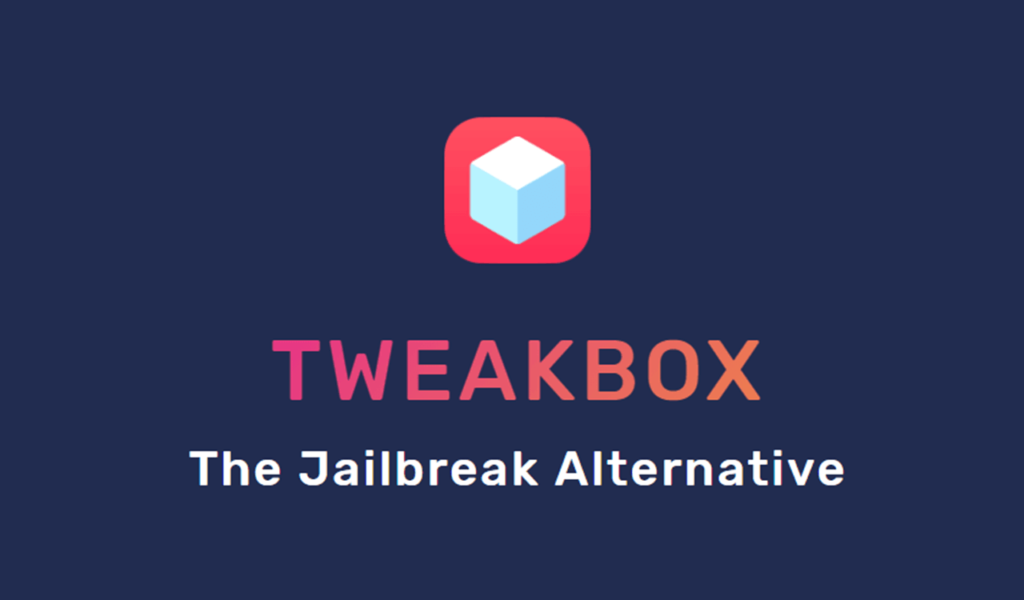
Now we will install Kodi on iPhone using TweakBox. Follow the steps below:
- Open TweakBox from the home screen or App Drawer
- If an ad overtakes the screen, tap ‘X’ to close it to proceed
- Tap ‘APPS’ tab on the top (between the HOME and INFO tabs)
- Tap ‘TweakBox Apps’ from the list on the next screen
- Scroll down until you find ‘Kodi’
- Tap ‘Kodi’ icon
- Tap ‘Install’ button on the next screen
- Tap ‘Install’ again on the prompt asking for your permission to install Kodi on the device
- Now you can return to the home screen where you will see the Kodi app icon. If the icon is disabled, it means the installation is still in progress. When the icon undims or is enabled, run the app.
- Again, you will see ‘Unstrusted Enterprise Developer’ error message. This means the app profile is to be signed (as above).
- Navigate to Settings >> General >> Profiles & Device Management
- Find Kodi profile and tap it. Now tap on ‘Trust’ followed by Kodi profile name. Tap on ‘Trust’ one more time when the prompt appears.
- Now you can run Kodi by tapping its icon on the home screen.
Winding Up
Kodi is an incredibly popular media player that offers access to a wide range of content through various add-ons and builds. Even though Kodi isn’t officially available on iOS through App Store, you can install it manually using one of the two side-loading methods I elaborated above. I hope that you are able to install Kodi on iPhone without any hassles using this guide. If you have any questions or suggestions, feel free to share using the comments section below.
Reader Interactions






![kodi-for-ios.png Bypass Jailbreak and Install Kodi on iPhone [Updated-2020]](https://bloomtimes.com/wp-content/uploads/2020/02/12896/kodi-for-ios.png)



