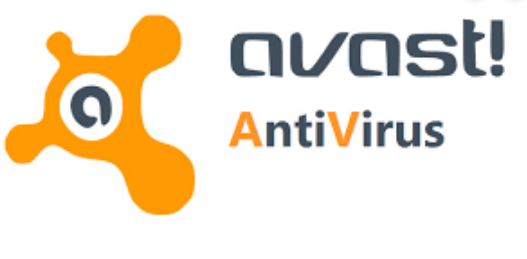You are here: Home / Tech / How To Temporarily Stop Avast Antivirus (A Complete Guide)
posted on
Our devices are perpetually exposed to the internet, which is also the host to innumerable viruses, malware, spyware and other malicious programs. This is why having an antivirus on your computer is absolutely necessary. Antivirus programs like Avast provide all round protection against all kinds of threats. They keep your computer from damages and protect your personal information.
Protection software like Avast offers an advanced level of security and creates a protective layer over your operating system. That’s good for the most part. However, sometimes it interferes with some programs; even the legitimate ones. In such a case, you may need to disable Avast or turn off some of its features. Also, if you are setting up a different firewall system or installing another protection program, some or all of the Avast shields may cause conflicts. In this article, we will learn how to disable Avast temporarily as well as permanently. We will also look at how to turn off specific shields.
Check It Out: – McAfee Removal Tool: How to Uninstall McAfee on Windows PC
Complete Disable Avast and All its Shields
When you disable Avast completely, you are turning off all the antivirus functions of this protection program. This means you will be exposing your computer to all the threats and malicious elements that lurk on the internet all the time unless of course, you have some other protection software installed. Before turning off Avast completely, you would like to be aware of all the risks the action poses. If you do not have any other protection on your computer, be circumspect of the websites you are visiting. In simple words, you must know exactly what you are doing if you intend to take such a step.
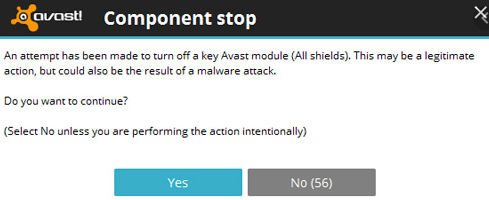
That said we are certain you have thought it over and you have your reasons. Turning off or disabling Avast is very easy. Here is what you need to do.
- We first need to find the Avast icon on the taskbar. It is in the System Tray of the Windows taskbar. As you may already know the taskbar is along the bottom of the screen (unless you have dragged it to the left, top, or right of the screen). On the right of the taskbar is the system tray which also displays the time. You should be able to see the Avast icon right there. If not, just click the small arrow to bring up the collapsed icons.
- Right click the Avast icon (orange colored)
- Take the mouse pointer over ‘Avast shields control’; a pop-up menu will appear and the following four options will appear:
- Disable for 10 minutes
- Disable for 1 hour
- Disable until computer is restarted
- Disable permanently
- Select ‘Disable permanently’ since we want to disable all the shields completely
- When you see a confirmation dialogue, click ‘Yes’.
Disable Specific Shields
Thankfully, you don’t have to turn everything off if you wish to disable only certain shields on Avast. This computer protection software allows you to disable the shields of your choice. But, what we must remember is that the shields are designed for protection and each one serves its own purpose. Disabling a shield may still leave your computer vulnerable to certain kinds of threats. This is why turn the shield off only when you are absolutely sure of what you are doing. Follow the steps below to temporarily disable the desired shields:
- Launch Avast interface. You can do that by clicking the Avast icon on system tray on the bottom right of your computer. You can also find the icon in the Start Menu.
- Click ‘Settings’ located on the lower left of the main Avast interface.
- If you are using one of the newer versions of Avast, click ‘Components’; if you have an older version, click ‘Active Protection’. On the next screen, you will be able to see the list of the following shields:
- File System Shield
- Behaviour Shield
- Mail Shield
- Web Shield
- Click on the toggle for the shield you wish to disable and the following four options will appear:
- Sleep for 10 minutes
- Sleep for 1 hour
- Sleep until restart of computer
- Stop permanently
As you may have figured, if you choose ‘Stop permanently’ the shield will remain disabled until you manually turn it on.
As long as any shield is turned off, the main screen of Avast will continue to show the warning message ‘You’re vulnerable.’ This is exactly what we said before.
Just below the warning message, you can see ‘Some shields are turned off. Turn ON.’ Click ‘Turn ON’ and you will turn on all the shields you disabled. You don’t have to go to the section where the list of the shields is displayed to turn them back on.
Uninstall Avast
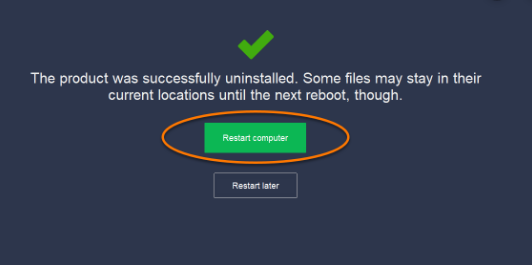
If you have been trying to resolve a specific issue with Avast for which you turned the shields off or disabled the program, make sure you turn them on once the issue is taken care of. But, as you may know, antivirus and protection programs often end up in a conflict with other programs of the same nature.
When you try to install some other antivirus on online protection program while Avast is still installed you may hit the roadblock. If that is the case, the only option would be to uninstall Avast and remove its files from your computer.
You must take this action only when you know your computer will stay covered even after Avast is removed. There is no denying that Avast is a good antivirus program but there are others as well that can provide equal or better level of protection.
To uninstall Avast, click Start Menu and then click ‘All Programs’. Now, scroll and locate the Avast folder. Click the folder and you will see the ‘Uninstall’ icon. Click to remove this program from your computer.
Conclusion
Disabling Avast permanently or temporarily is easy. You can also turn some specific shields off when you need to. But, this may leave your computer vulnerable to threats. This is why be wary of what you are doing and take the steps only when you have put the measures in place to handle the consequences.
Reader Interactions