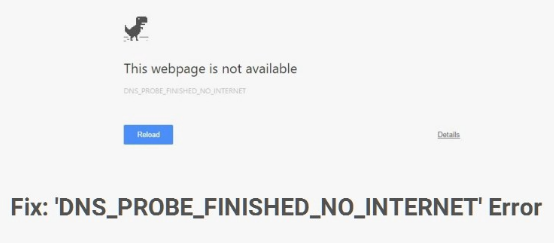Sometimes you may run into the error ‘DNS Probe Finished No Internet’ while trying to access the internet. This issue is usually attributed to the network connectivity issue. But, there could be several other causes. If you are seeing this error, it means you are not able to access some or all the websites through your web browser.
This could be very frustrating. We know it as we have experienced this ourselves. It took us some hit and trial methods to fix the issue and a great deal of time. Unfortunately, there wasn’t much help we could find on Google. This is why we decided we would compile a troubleshooting guide for you so that you don’t have to go through the same ordeal. Here are some of the things you can do.
Also Read: – Fix the Screen Overlay Detected Error on Android
1. WITH COMMAND PROMPT
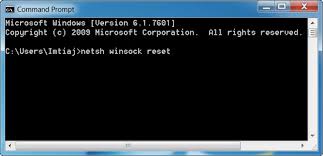

In most cases, you can fix this error with the help of command prompt. In order to open a command prompt, you can type ‘cmd’ (without quotes) in the Windows search box (or Cortana in Windows 10) and select Command Prompt from the search result.
You can also press Windows Key + R together to open the run dialog box. Type in “cmd” and press ‘Enter’. This will open the command prompt. Now you can either type in or copy and paste the following command:
netsh winsock reset
Press Enter after entering this command. Reboot your computer. There is a good chance the problem will be solved once the computer restarts.
Release and Renew IP Address: In case the above method does not resolve the issue, there is another thing you can do while you are still on the Command Prompt.
You may be experiencing this error due to the problem with the IP address. This is why releasing and renewing the IP address may fix it. Enter the following command:
ipconfig /release
Once this command is executed, renew the IP address with the following command: ipconfig /renew
Please note that there is a space between ipconfig and the forward slash (/)
2. CHANGE THE DNS ADDRESS
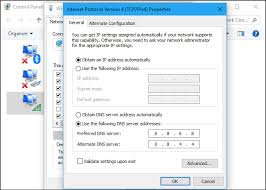

If the command prompt way does not take care of the issue, we will have to try something more advanced. This method has more chances of working but tries it only after you have tried the first method.
What you need to do is change the DNS address that your computer obtains automatically to Open DNS. Here is how you can change that:
- Open the Network and Sharing Center. You can find it in the Control Panel. You can also right-click on the network icon in the system tray on the taskbar to open ‘Network and Sharing Center.’
- Now find the ‘Local Area Connection’ on the Network and Sharing Center window.
- When you find the network you are connected to, right click on it and select ‘Properties’
- Choose the option ‘Internet Protocol Version 4’
- Click ‘Properties’ button
- Make sure you are on the ‘General’ tab and click the radio button labeled ‘Use the following DNS server addresses’
- Type in the 208.67.222.222 in the Preferred DNS server field
- Type in 208.67.220.220 in the Alternate DNS server
- Make sure the box ‘Validate settings upon exit’ is checked
- Click OK
This is how you change to Open DNS. This DNS works for most of the Internet networks around the globe. But, in some special cases, it may not work. If you are experiencing a problem with the DNS, it would be a good idea to contact your Internet Service Provider (ISP). They will provide you the DNS address most suited for your network.
Launch a web browser and try to access any webpage. If you are still experiencing the same issue, we will need to troubleshoot it further.
Let’s check some more solutions for dns_probe_finished_no_internet.
3. CLEAN UP YOUR BROWSER

Sometimes you can take care of even the most serious looking issues by cleaning up the browser. By cleaning up, we mean deleting the browser Cache. The cache is important for faster web access but sometimes it affects the connectivity.
Clearing the Cache is pretty easy. The steps vary across the browsers but are more or less the same. For instance, if you use Chrome, click the ‘Customize and Control’ icon on the top right and then select Settings. Now, scroll down and locate the ‘Show Advanced Settings’ option. Click it. Scroll to the Privacy section and select ‘Clear Browsing Data’. Here, you will see a number of items you can clear, such a History, Cookies, Cache, etc. Select ‘Cache’ and clear it.
If you use Firefox, you will find the History option directly by clicking on the Settings on the top right. Click ‘History’ and choose the items you wish to clear.
Reinstall the browser: If clearing Cache does not work, we would recommend uninstalling the browser and reinstalling it on your computer. Sometimes this takes care of the issue. You can also try installing a new browser. For instance, if you are getting this error message on Chrome, install Firefox to check if the same error appears on it. If you continue to see the problem, the issue may not be browser specific but network specific.
4. REBOOT THE ROUTER

You can reboot the router by unplugging it from the power source. However, it would be better to restart it from the router settings.
In order to access the router settings, you need to enter the router address in the web browser. If you don’t know what it is, open Command Prompt and enter ipconfig command. The Default Gateway is also your router address.
You will need the router admin and password to access the settings. Your ISP must have already provided it to you while setting up your internet connection. Usually, they leave it at the default values of ‘admin’ as username and ‘password’ as password (all without quotes). Sometimes the default password is ‘admin’ instead of ‘password’.
In case you are not able to log into router settings, you can reset it to the default value. You can find the reset button on the backside of the device. Press and hold the button for about 30 seconds to reset the router.
Please note that resetting the router will also reset all the settings and not just the username and password. You will need to configure it again for your ISP. You can always contact your ISP and ask for your router settings.
Once you have reset the router, look up on the web by the router model to find the default username and password for it.
Log in with the default credentials and look up for ‘Maintenance & Setup’ section. This may vary across devices. Explore various options. You will find the option to restart the modem. Click on the button and let it reboot.
5. CHECK INTERNET SECURITY OR FIREWALL

If you have blocked the access to certain websites through Internet Security program or firewall, you will get the same error message. Open the Internet Security or Firewall settings and locate the blocked list. If you see the site you are trying to access on the blocked list, remove it from the list. You should now be able to access the website.